Make a minigame with Scratch
Welcome to the workshop! You will learn how to create a minigame with Scratch. You can start by following the steps and recreate the example. After that, add your own ideas, graphics and rules to make the game unique. Remember: you are the programmer, so only you decide how the game is going to work!
Do you see the triangle at the left of this sentence? That means you can read more if you want to, but you don't need to. Click on this triangle to learn something about saving your game.
Scratch can automatically save your game if you are logged in, so you don't lose your hard work. To save time, I've created a Scratch account for you that you can use. The username is rvp2022 and the password is 2022rvp. Please don't change the password or email address. Of course you can also create and use your own account. Click the remix button to save your game for the first time.
Escape the maze!
Open the example project. You should see the this screen, with Giga standing at the start of a maze:
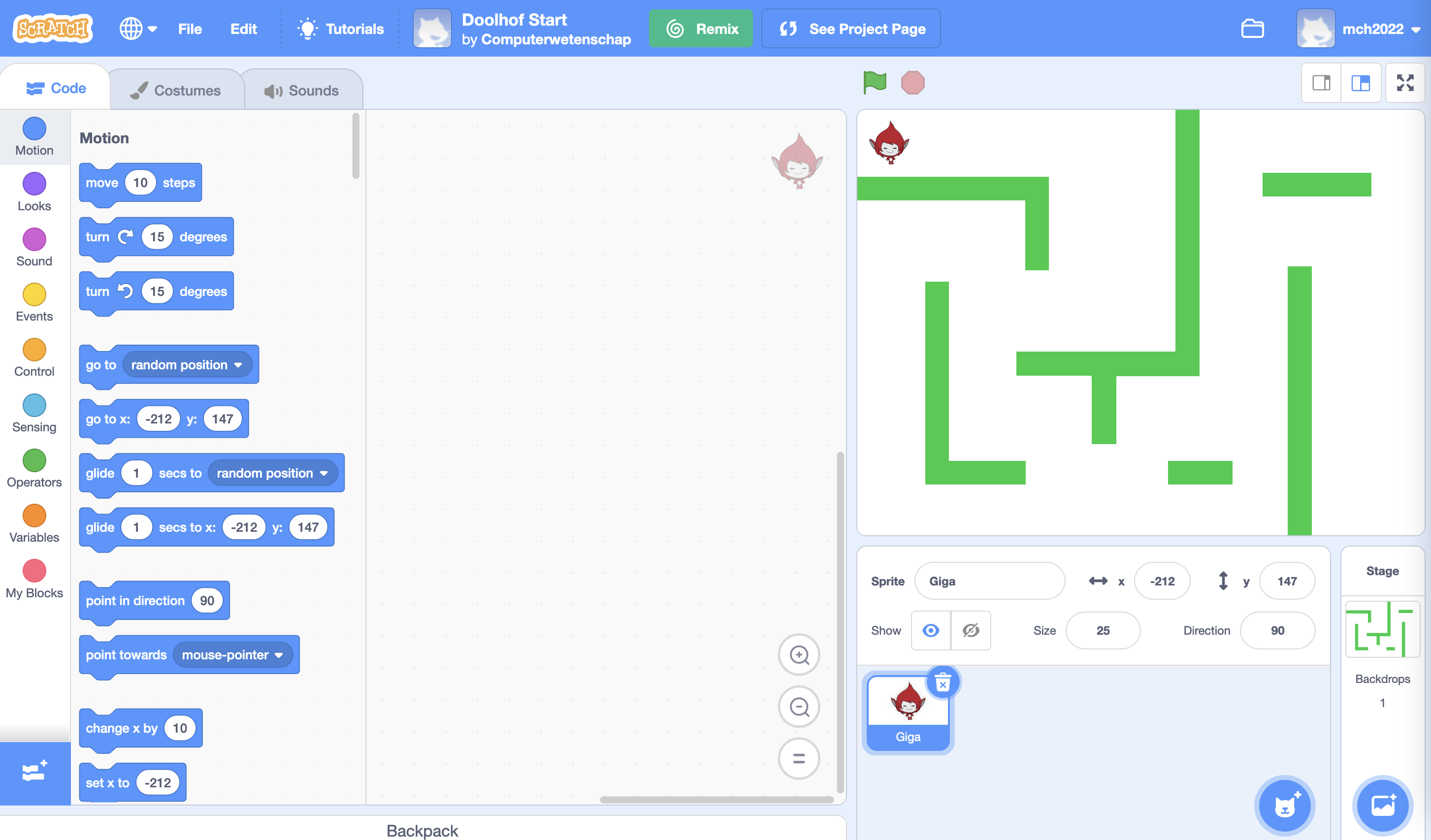
Click on the triangle if you want to learn more about the screen above.
- At the left side of the screen, you can see all the blocks you can use to make your game. It's called the library. Different kind of blocks have different colors. Blocks have different shapes (for example rectangular, round, or with a hat) to let you know how they can be used.
- In the middle of the screen, there's the scripts area. You need to drag blocks to this area to make the game work.
- At the top-right, there's the stage. Here you can see what your game looks like. Click on the green flag to start the game. You can also move things in your game to put them in the right place, but it's better to do that with scripts.
- At the bottom-right, you can see all the sprites that are in your game. A sprite is a something in your game that can move. Every sprite has it's own scripts, so don't worry if all your scripts disappear when you click on another sprite. You can see and change the name, X- and Y-coordinate, the size and direction of your sprite here. Click the
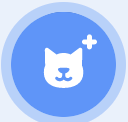 button to add a new sprite.
button to add a new sprite. - At the top of the screen, there are some more options. Save your game for the first time by clicking the remix button. After that, the share button allows you to show your game to the world.
Press the green flag at the top-right of the screen. This will start the game. But... nothing happens. Even when you press the arrow keys on your keyboard. That's because there are no scripts yet. The programmer, that's you, will need to make the game work and help Giga escape the maze.
Make Giga move
To start, we will make Giga move when you press the green flag. Go to the yellow event blocks and drag the when flag clicked block to the middle of the screen, the scripts area:
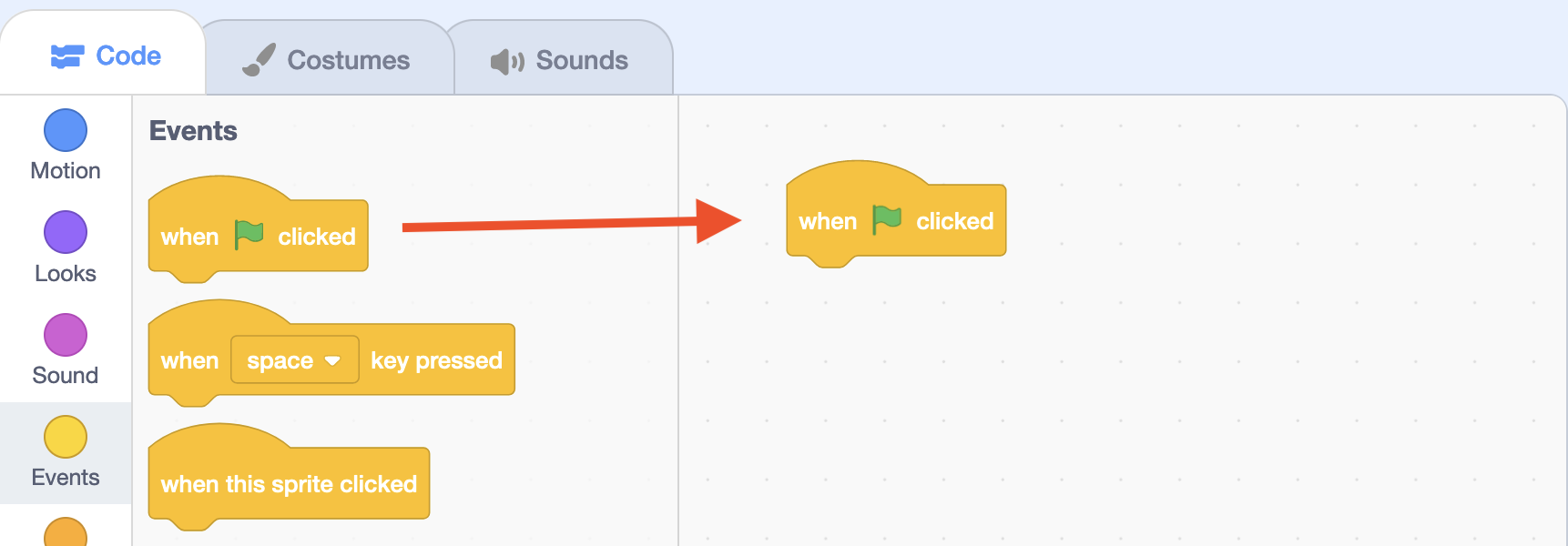
All scripts in Scratch start with an event block. That's why those blocks have a hat on. They tell when something happens. Now we need to add a block to tell the computer what needs to happen. We want to make Giga move to the right. Add a blue change x by 10 block:
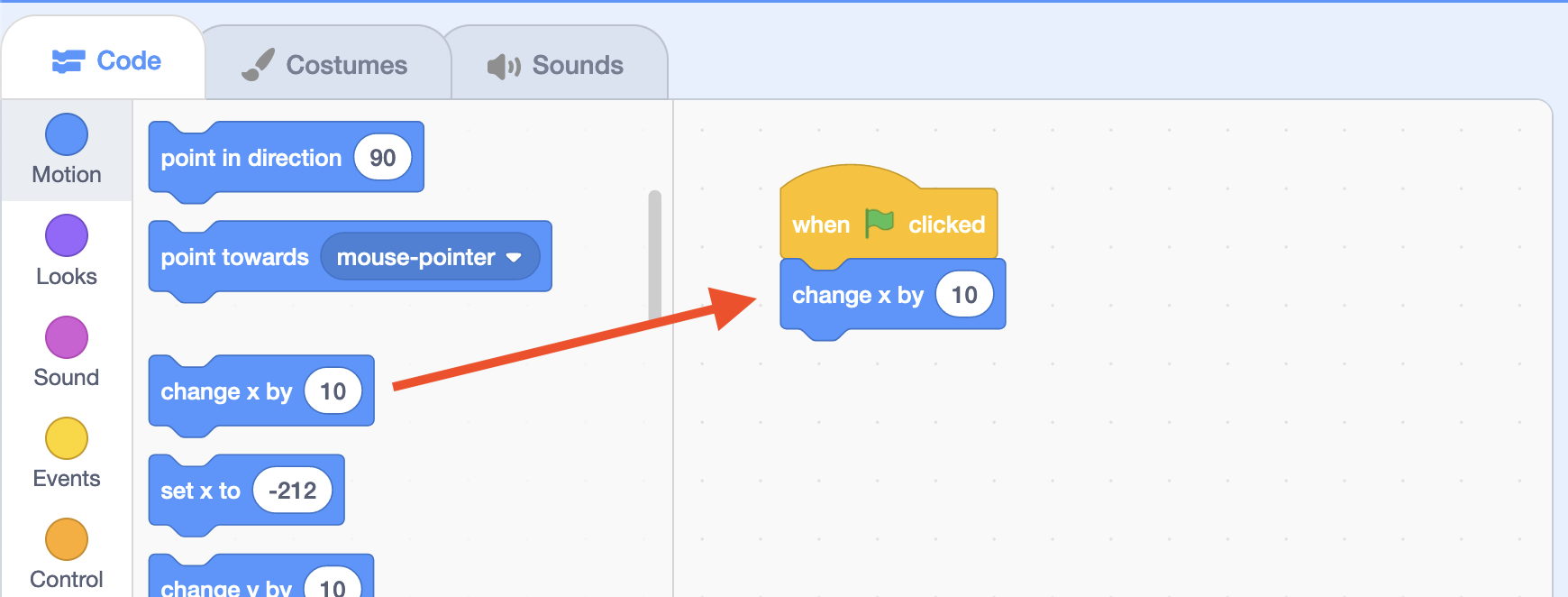
Press the green flag again (and again and again). What happens?
Make Giga move with an arrow key
Of course, it would be better to use the arrow keys on your keyboard to make Giga move, instead of the green flag. Grab the when space key pressed block and add it to the scripts area. Change it to when right arrow key pressed:
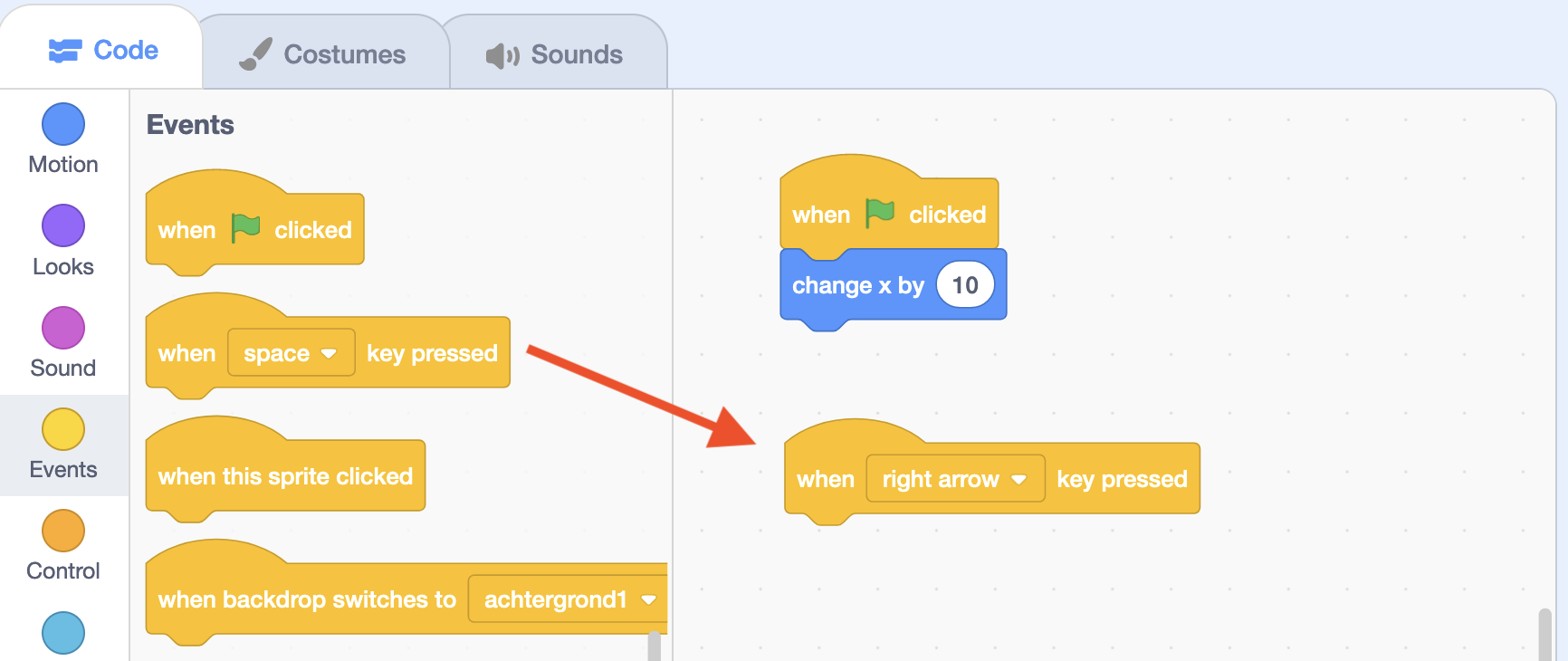
Now move the change x by 10 block so it's connected to the when right arrow key pressed block, like this:
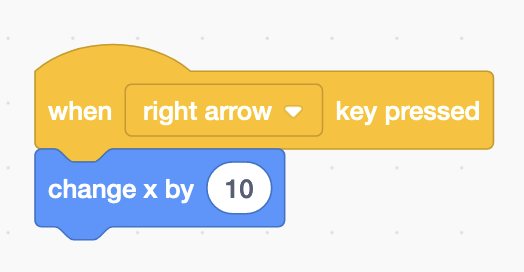
Now press the green flag and press the right arrow a few times. What happens?
Now in all directions
That was one arrow key, to go to the right. Can you finish it for all other directions? Left, up and down?
- Hint 1: If you want to go back, use -10 instead of 10.
- Hint 2: If you want to go up and down, use change y by ... instead of change x by ....
Try it yourself first. Can't get it to work? You can look below for the answer.
Walk the walk
With these scripts, Giga can walk in all directions:
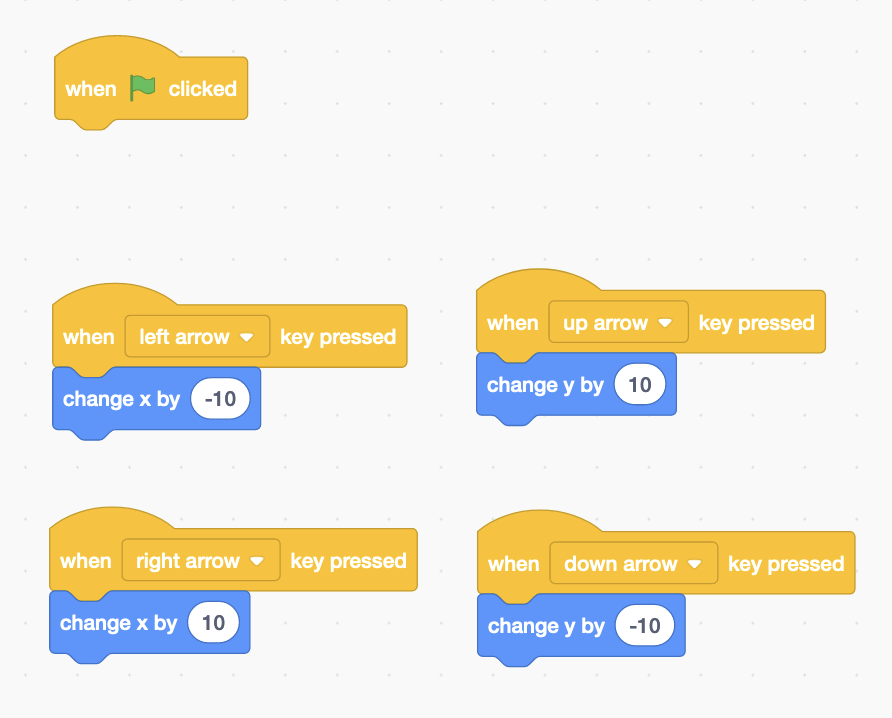
Try it out! Does it work well? Not completely, right? Giga can still walk through the walls of the maze! Let's change the scripts so that isn't possible anymore. We'll make it so that when she hits a wall, she'll go back to the start of the maze.
Hit the wall and you're out
Go to the event blocks and grab a forever block. Put it under a when flag clicked block:
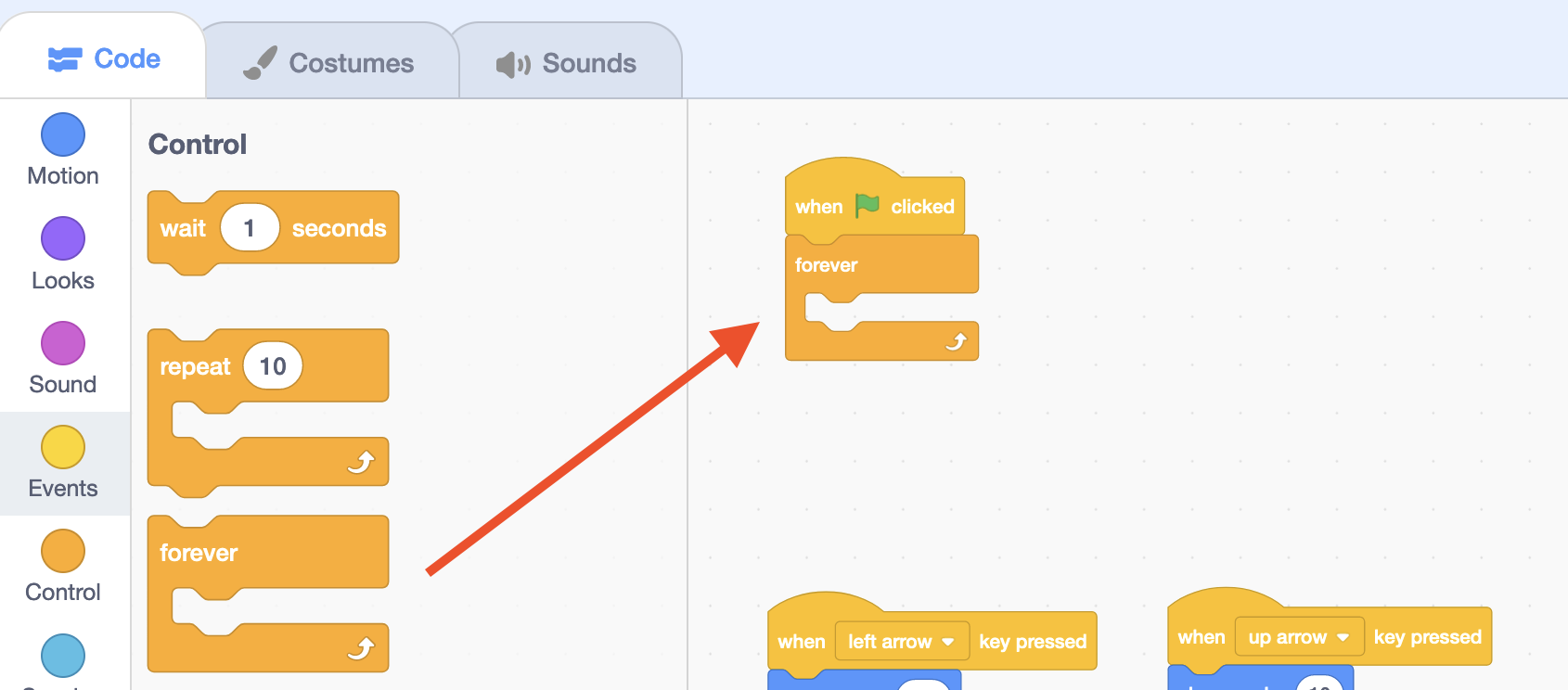
You can put blocks inside the forever block. These blocks will be 'forever' repeated and repeated. A computer is very good at repeating stuff. Put a turn right 15 degrees block inside the forever block:
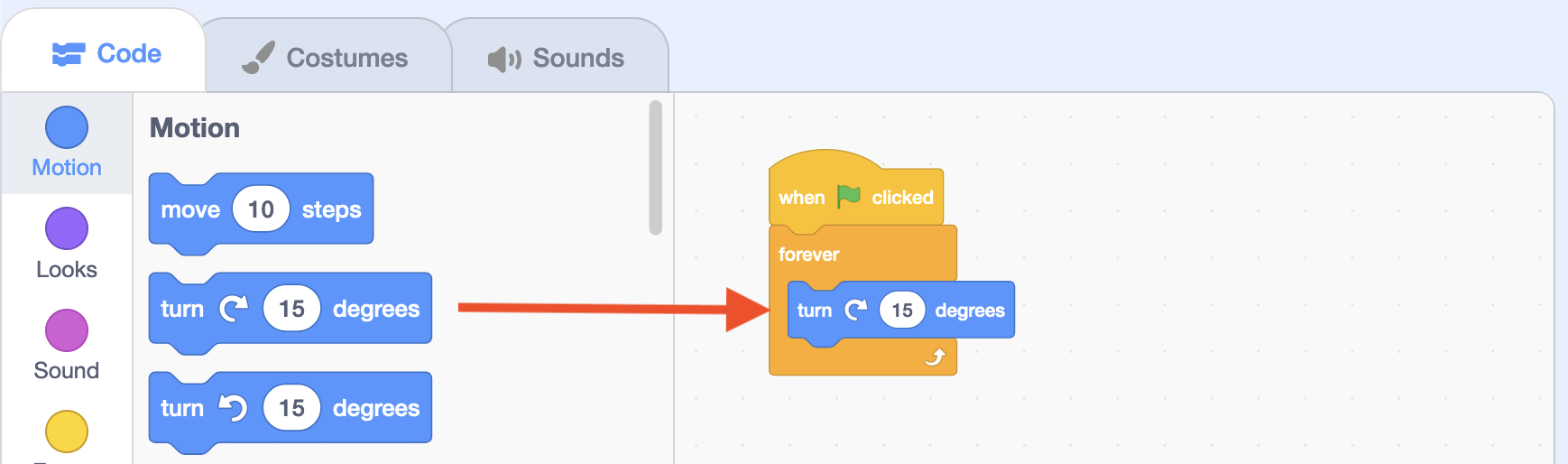
Now press the green flag. What happens? Giga is getting a bit dizzy. Try to add some more blocks inside the forever blok, and see what happens.
Now, we don't want to make Giga dizzy. We only want to make her go back to the start of the maze when she hits the wall. For this, we need to let the computer decide if Giga is hitting the green wall. We can do this with the if ... then block. Remove everything from the forever block, and put the if ... then block in:
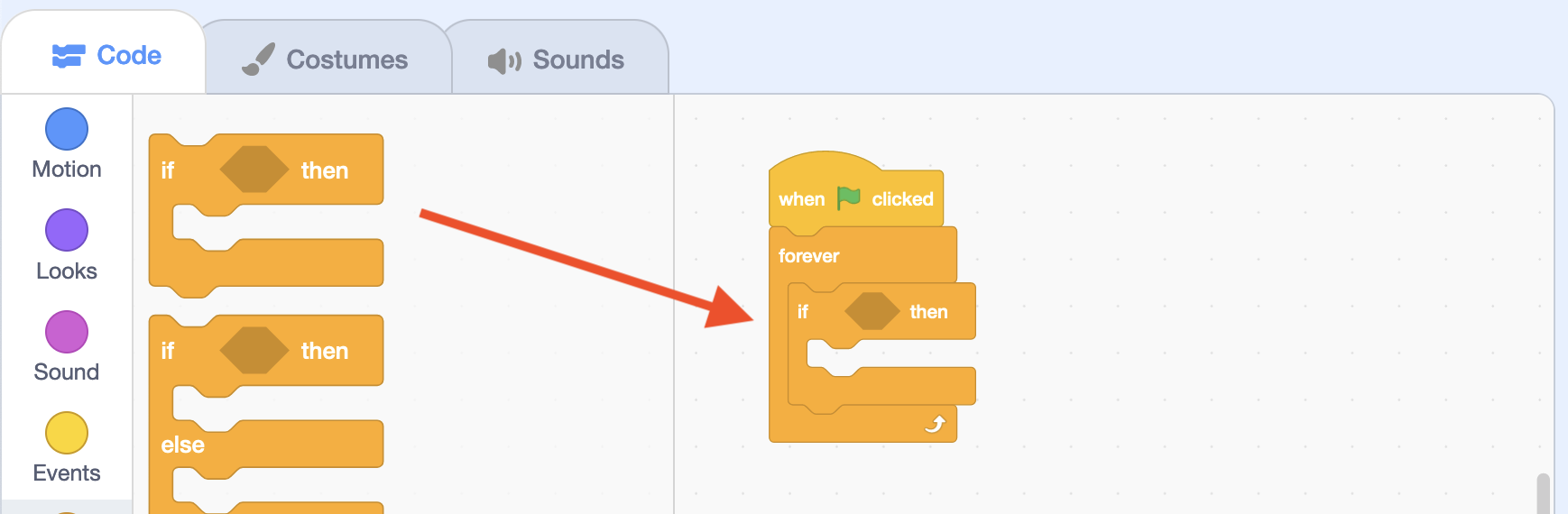
We still need to tell the computer what decision needs to be made. Add a touching color ...? block to the if ... then. Do you see that the angular shape of the touching color ...? block is exactly right for the hole in the if ... then block?
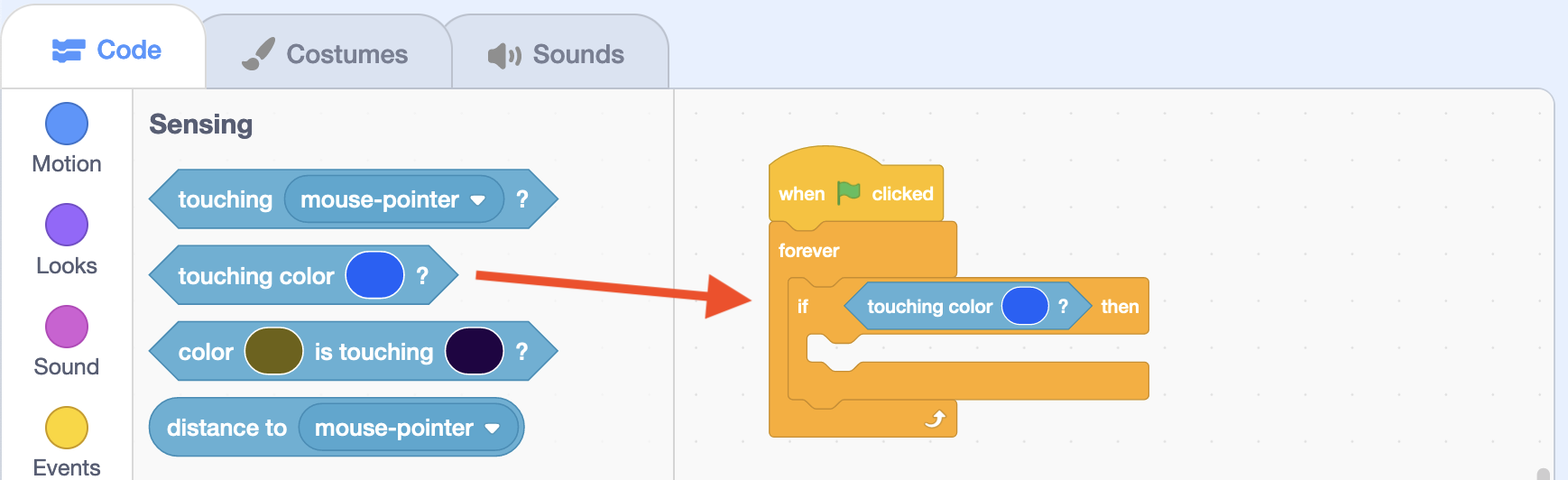
The color in the touching color ...? block isn't correct yet. It needs to be the exact same green as the green in the walls of the maze. First click on the color picker button, and then click on the green color of the maze:
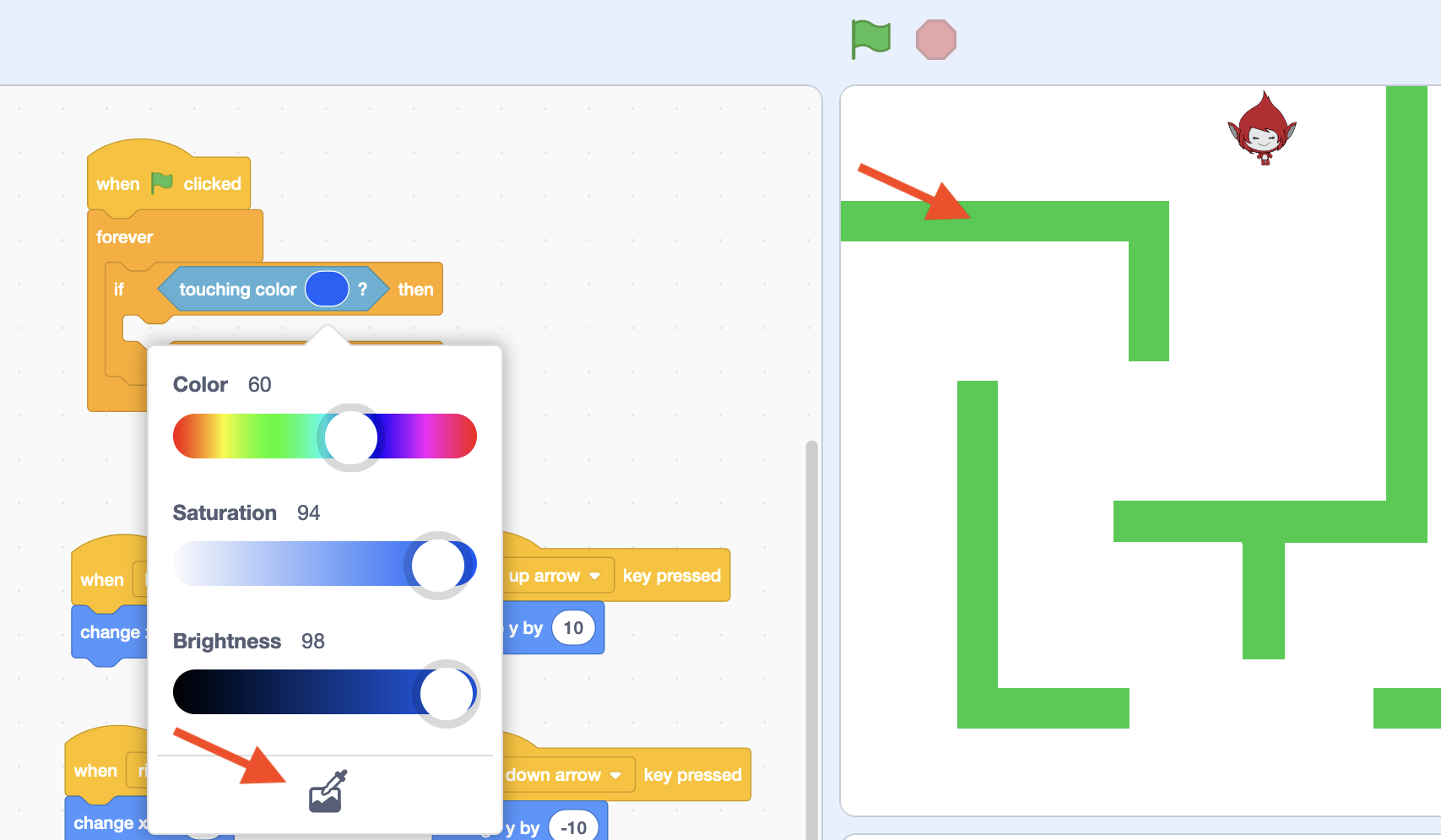
Now we need to tell the computer what needs to happen if Giga hits the green wall of the maze. You can use a glide in ... seconds to X: ... Y: ... block to move her back to the start:
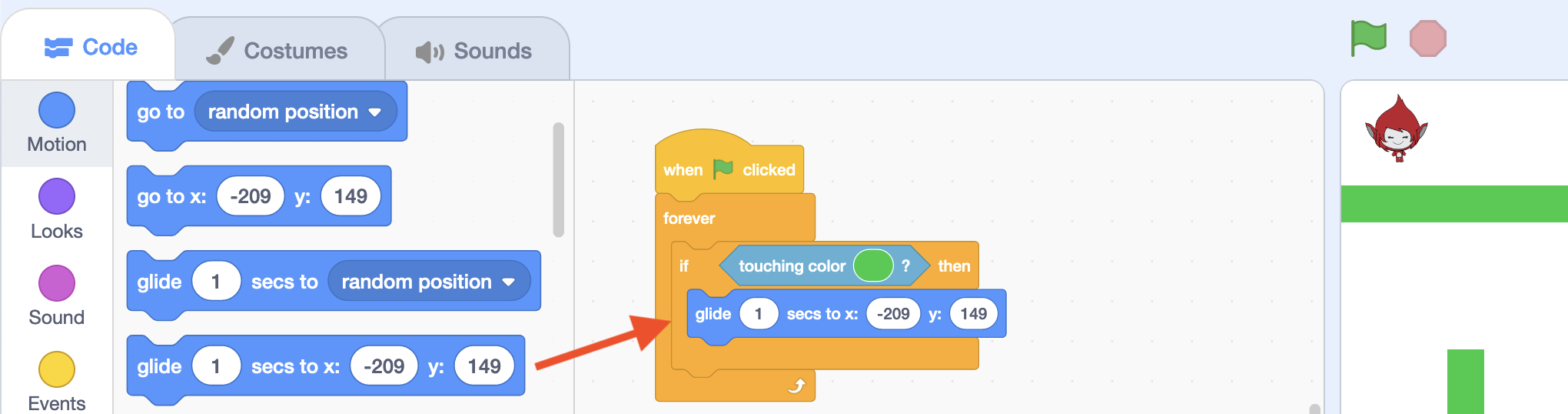
Now play your game and see what happens when Giga hits the wall.
Make your game complete
This is only the start of a game. Now add your own rules and sprites to make the game unique and yours. Here are some ideas, but please come up with your own:
- Add an opponent sprite to the game with the
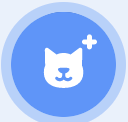 button, or draw one yourself. Perhaps a dragon, or a mad apple. You can make the opponent walk around with a orange forever and multiple blue glide in ... seconds to X ... Y ... blocks.
button, or draw one yourself. Perhaps a dragon, or a mad apple. You can make the opponent walk around with a orange forever and multiple blue glide in ... seconds to X ... Y ... blocks. - Make Giga return to the start of the maze when you hit the opponent. You can let the computer decide if Giga hits the opponent in the same way as letting it decide if she hits the wall. You just need the blue touching ...? block instead of touching color ...?.
- Make Giga say something when she hits the maze or an opponent.
- Make Giga change customes when she walks, with a orange forever, purple next costume and orange wait ... seconds block.
- Change the appearance of Giga by drawing in the customes tab.
- Play a sound when something happens in your game.
- Add a key or something else to the end of the maze so Giga goes to the next level when she touches it. Make a new backdrop, and use the purple switch backdrop to ... block when Giga touches the key.
- Add a timer that counts down from 30 seconds to zero. When the time is up, Giga has lost the game. To do this, go to the dark orange variables blocks, and click make a variable. Type "timer". Now combine the change countdown with -1 block together with a orange forever and orange wait 1 second block. To check if the time has run out, combine the orange forever, the orange if ... then, green ... = 0 and dark orange round countdown block. This is pretty challenging, so ask for help if necessary.
- Add a score variable, and add food or other objects to the maze. Every time Giga touches the food, she scores a point.
Use your imagination, work together with someone else, proudly show your work, and don't forget to ask for help. Have fun!